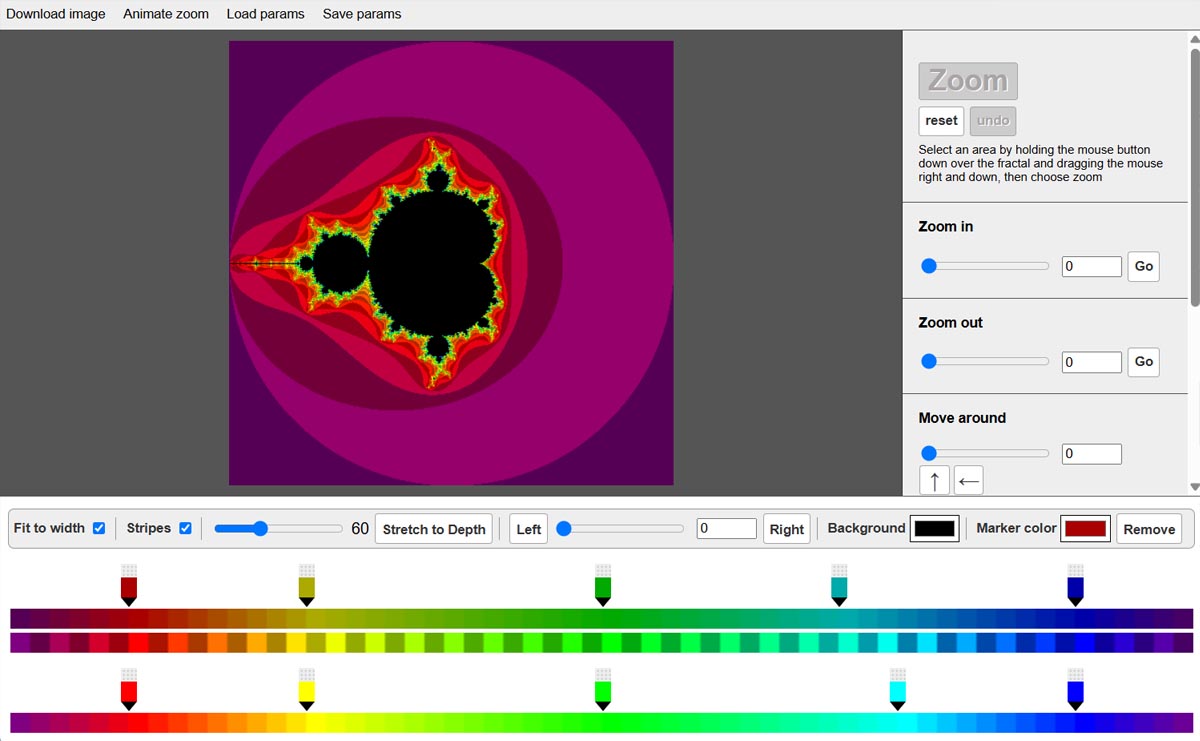Getting started - instruction manual
SCREEN LAYOUT
The screen is divided into four areas:
1) The Fractal display:
This is where the fractal is displayed. On a desktop you can use your mouse to select an area to zoom in to or on a mobile you can zoom in using the control panel below.
Where is it: The fractal display is the main area to the top of the screen where the Fractal is display.
2) Explore:
This area contains the controls that let you explore the fractal. They can be used to zoom in and out as well ass move around.
Where is is: This area is displayed on the right of the screen on desktop or can be reached by clicking 'Explore' at the bottom of the screen on mobile.
3) Design:
This area contains the colour palette and its setting. It allows you to move and stretch the colours over the fractal as well as add and remove colours.
Where is is: This area is displayed on the bottom of the screen on desktop or can be reached by clicking 'Design' at the bottom of the screen on mobile.
4) Share:
The share area allows you to download the fractal as an image or save and load the parameters so you can return to a fractal and continue exploring.
Where is is: This area is displayed at the top of the screen on desktop or can be reached by clicking 'Share' at the bottom of the screen on mobile.
Explore
ZOOM IN (DESKTOP ONLY)
To zoom in to the fractal, first move your mouse pointer to the top left of the area you want to zoom in on. Next hold your mouse button down while dragging down and right. You will notice a white zoom box square being drawn over the screen. This is the area you will zoom in to. When you are happy with the area release the mouse. If you are not happy with the area you selected you can release the mouse and start a new zoom box elsewhere. To zoom in to the area you have select click over the Zoom button at the top of the Explore area. After a short period the area you selected will fill the screen.
First choose the amount you want to zoom in using the slider then choose 'Go'.
Desktop: The zoom in panel is located in the explore area at the top of the right side bar
Mobile: Choose Explore at the bottom of the screen then Zoom in
ZOOM OUT
First choose the level of zoom using the slider then hit the 'Go' button.
Desktop: The zoom out panel is located in the explore area at the top of the right side bar.
Mobile: Choose Explore at the bottom of the screen then Zoom out.
UNDO (DESKTOP ONLY)
If you want to go back a step you can use the undo button to retrace your steps. Each click goes back a step and you can go back multiple steps.
The Undo is located in the explore area at the top of the right side bar.
RESET (DESKTOP ONLY)
If you want to start again you can choose the reset button below the zoom button. The rest button is locate at the top of the Explore area
The Reset is located in the explore area at the top of the right side bar.
MOVE AROUND
If can move Up Down Left and Right over the fractal. First choose the amount you want to move using the slider then use the arrows to choose the direction.
Desktop: The Move around panel is located in the explore area in the right side bar.
Mobile: Choose Explore at the bottom of the screen then Move.
PARAMETERS
The parameters panel display and allows you to set the coordinates of the fractal.
Desktop: The Parameters panel is located in the explore area in the right side bar.
Mobile: Choose Explore at the bottom of the screen then Params.
DEPTH
The 'depth' of the fractal can be set using the input box. Note! higher number will take more time to render so this control may need to be adjusted as you dive into the fractal. First choose the depth then hit 'Set'
Desktop: The Depth panel is located in the explore area in the right side bar.
Mobile: Choose Explore at the bottom of the screen then Depth.
Design
COLOR PALETTE
The color palette is used to add color detail to the fractal. It uses a color bar that runs left to right.
To add a new color marker to the palette click or touch just above the colour bar and a new marker will appear.
To remove a marker drag the marker above the colour palette and let go or select the maker and choose remove from the Marker colour panel.
To move a marker drag the marker to the left and the right.
To change the color of the marker select the marker and choose a colour from the Marker colour panel.
Desktop: The Palette is displayed at teh bottom of the screen.
Mobile: Choose Design at the bottom of the screen.
FIT TO WIDTH
The Fit to width control allows you to choose between a colour palette that is stretched to the width of the screen or expanded into an area based on the depth that can have a scroll bar.
Desktop: The Fit to width panel is displayed at the bottom of the screen.
Mobile: Choose Design at the bottom of the screen then Fit to width.
STRIPES
Use the check box to choose to toggle between a single colour palette or to combine two color palettes to create a stripy effect.
Desktop: The stripes pallet is displayed at the bottom of the screen.
Mobile: Choose Design at the bottom of the screen then Stripes.
SHRINK / STRETCH
To stretch and shrink how many times the palette repeats itself, use the slider. You can choose the Stretch to depth button to stretch the palette the full depth of the fractal.
Desktop: The Stretch pallet is displayed at the bottom of the screen.
Mobile: Choose Design at the bottom of the screen then Stripes.
MOVE PALETTE LEFT RIGHT
To rotate the colour palette first set an amount using the slider then choose the Left or Right buttons.
To stretch and shrink how many times the palette repeats itself, use the slider. You can choose the Stretch to depth button to stretch the palette the full depth of the fractal.
Desktop: The Move pallet is displayed at the bottom of the screen.
Mobile: Choose Design at the bottom of the screen then Move.
BACKGROUND COLOR
You can use the background color control to set the areas of the fractal not colored by the Palette.
Desktop: The Background colour pallet is displayed at the bottom of the screen.
Mobile: Choose Design at the bottom of the screen then Background.
Share
DOWNLOAD IMAGE
If you which to save the fractal to your computer first set the pixel size of the image then choose the Download image button. The image will then appear in your download folder. Note! larger image may take some time to download.
Desktop: The Download image is displayed at the top of the screen.
Mobile: Choose Share at the bottom of the screen then Download.
SAVE PARAMETERS
If you which to save your fractal to a file on your computer first enter a filename then choose the Save parameters button. The file will then appear in your download folder.
Desktop: The Save Parameters panel is displayed at the top of the screen.
Mobile: Choose Share at the bottom of the screen then Save params.
LOAD PARAMETERS
To load previously saved parameters select the Choose file button then select a Parameter file you have saved previously.
Desktop: The Load Parameters panel is displayed at the top of the screen.
Mobile: Choose Share at the bottom of the screen then Load params.
 Fractal Artist
Fractal Artist